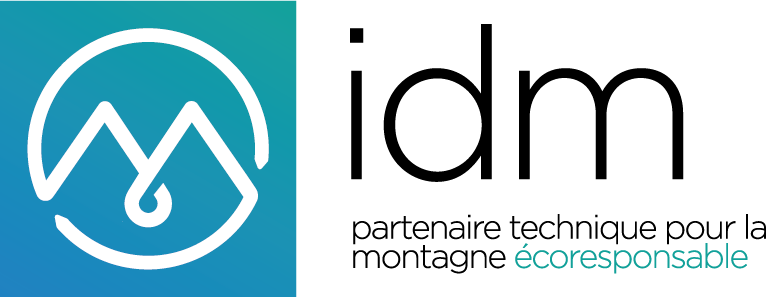IDM is a Savoyard company created in 1993
Technical partner for the mountains, IDM is specialized in spare parts for ski lifts and grooming machines, but also in sliding and antislip floor mats. IDM also includes customised production of hoses, valves and parts for artificial snow, as well as saddlery.
There are two ways to create an account:
- In the bottom banner, click on "register" and fill in the form.
- In the top banner, click on "my account", then on "No account? Create one here".
For optimal security, we manually validate the creation of accounts within 24 hours (excluding Saturdays and Sundays). We will inform you of the approval by email.
For optimal security, we manually validate your account request within 24 hours (excluding Saturday and Sunday).
We will inform you by email as soon as it is validated. From then on, you will be able to access your account and the prices of the catalogue.
Remember to check your spam and junk mails.
In order to be as close as possible to our customers all over the world, we rely on a solid network of resellers who can meet your needs. In the case of a country covered by an authorised reseller, we invite you to deal with the latter. To find out more about the reseller network, click here.
You are facing an error? Contact us on +33 4 79 84 34 34 and ask for the export department.
There are two ways:
- In the bottom banner: click on "log in" and enter your username and password.
- In the top banner: click on "my account" and enter your login and password.
Have you lost your password? Please refer to the "I can't remember my password" help.
Lost your login email address? Please refer to the "I can't remember my login email address" help.
On the login page, click on "forgot your password?".
Enter your email address and click on "send reset link". Then, you will receive an email with the reset form.
Didn't receive the email? Please refer to the "I don't receive the password reset email" help.
Je nach Ihrem E-Mail-System kann es zu einer Verzögerung kommen, die jedoch selten mehr als 10 Minuten beträgt.
Vergessen Sie nicht, auf Spam und Junk-Mails zu achten. Gmail-Nutzer sollten die Registerkarten "Soziales" und "Aktionen" überprüfen.
Still having trouble? Contact us via the form or by phone on +33 4 79 84 34 34 (Monday to Friday, 8.30am to 5pm, French time).
To guarantee optimal security, there is no procedure that can be carried out independently to find the connection email address.
However, our advisors can help you: contact us via the form or by telephone on 33 4 79 84 34 34 (Monday to Friday, 8.30am to 5pm, French time).
Prices are visible when you are logged in to your account.
To see prices, log in or register!
For help with logging in, see "How do I create my account?" or "How do I log in?
The main account of a company, often that of the buyer or the hierarchical manager, can create collaborator accounts via its "My account" space. Then, the latter will have access to the merchant site with their email address, with or without the ability to place orders.
There is only one main account per company.
Collaborators cannot create their own collaborators.
The creation of collaborators allows :
- To send and validate the shopping cart to the main account, if the collaborator does not have the authorization to buy.
- To manage the order rights for each employee, and thus recreate their team online.
Please note: If your collaborator creates his or her own account in the traditional way, the above-mentioned functionalities are not active. Furthermore, the creation of the account may be refused by the IDM Webshop team.
To create a collaborator account, please refer to the help "Create, modify, delete a collaborator account". You can create one or more collaborators.
In the top banner, click on "my account". In the left-hand panel, click on "Collaborators".
- To add a collaborator: click on "add a collaborator", enter the requested information and validate.
- To modify a collaborator: click on the three vertical dots to the right of the collaborator, then "edit". Make the necessary changes, then confirm.
- To deactivate a collaborator: click on the three vertical dots to the right of the collaborator, then click "deactivate". The deactivation may take a few minutes to take effect.
The shared basket is a feature that is available when you have created one or more collaborators.
For more information on collaborators, please refer to the 'What is the purpose of creating collaborators' help.
Cart sharing allows collaborator accounts, who do not have order authorization, to transfer their cart to the main account, often the buyer or line manager.
The user of the main account can validate, complete, modify or reject the submitted basket.
To share a basket:
The functionality is only available for collaborator accounts that do not have order authorization. First, form your basket in the traditional way. Once finalized, go to your cart and click on "Share Basket". The basket will be shared with the main account.
Please note: once your cart has been sent, if you delete it, it will also be deleted from the main account.
To receive a basket:
When a collaborator shares his basket with the main account, the user receives an email alert containing the link to the basket in question. They can also access it via their "my account" space, then "shared basket(s)". If you have not received an email, please check your spam and junk mail.
- To edit or validate the basket: access the basket, click on "Order or edit". The shared basket is transferred to your personal basket. From then on, you can change the quantities, modify or delete the products and place the order. Warning: the basket is added to the other products potentially already in your personal basket.
- To refuse a basket: on the "shared basket(s)" page in your "my account" area, click on the horizontal dots in the right-hand corner of the rectangle, then "delete".
To find out who your contact person is, access your account (in the top banner, click on "my account"). The name of your contact person is located in the left-hand box of the page.
Each customer, depending on his geographical location, is assigned to a sales and technical advisor. The latter is your privileged contact within the company: he/she follows your needs and projects, informs and advises you, and answers your requests.
In order to reconcile efficiency with the accuracy of the information we provide, we distinguish two cases of order.
- 1st case
Our site is able to query the database immediately and provide you with the best transport price before ordering. This "1 step" order is possible in the following cases:
- Order in France of less than 800kg
- Order in Europe of less than 2 tons, in partner countries*.
- 2nd case
In order to provide you with the most accurate and economical transport price, some orders require the intervention of one of our operators. The process is as follows: once the order has been validated, our sales department will study the best transport price and will notify you by email once it has been established. We refer to this as a "two-step" order. This applies to all orders that do not meet the criteria of the first case.
How do I know if my order will be in "request for quotation"?
During the payment stage, according to the criteria explained above:
- The price of transport is displayed. Your order corresponds to the criteria of "case 1".
- The transport price is not displayed. Your order corresponds to the criteria of "case 2". A message will indicate that a quotation request will be made.
-----------------------
* List of eligible countries: Albania, Austria, Belgium, Bosnia, Bulgaria, Croatia, Czech Republic, Denmark, Estonia, Finland, France, Germany, Greece, Great Britain, Hungary, Italy, Kosovo, Latvia, Lithuania, Luxembourg, Macedonia, Montenegro, Netherlands, Norway, Poland, Portugal, Romania, Slovenia, Spain, Sweden, Switzerland